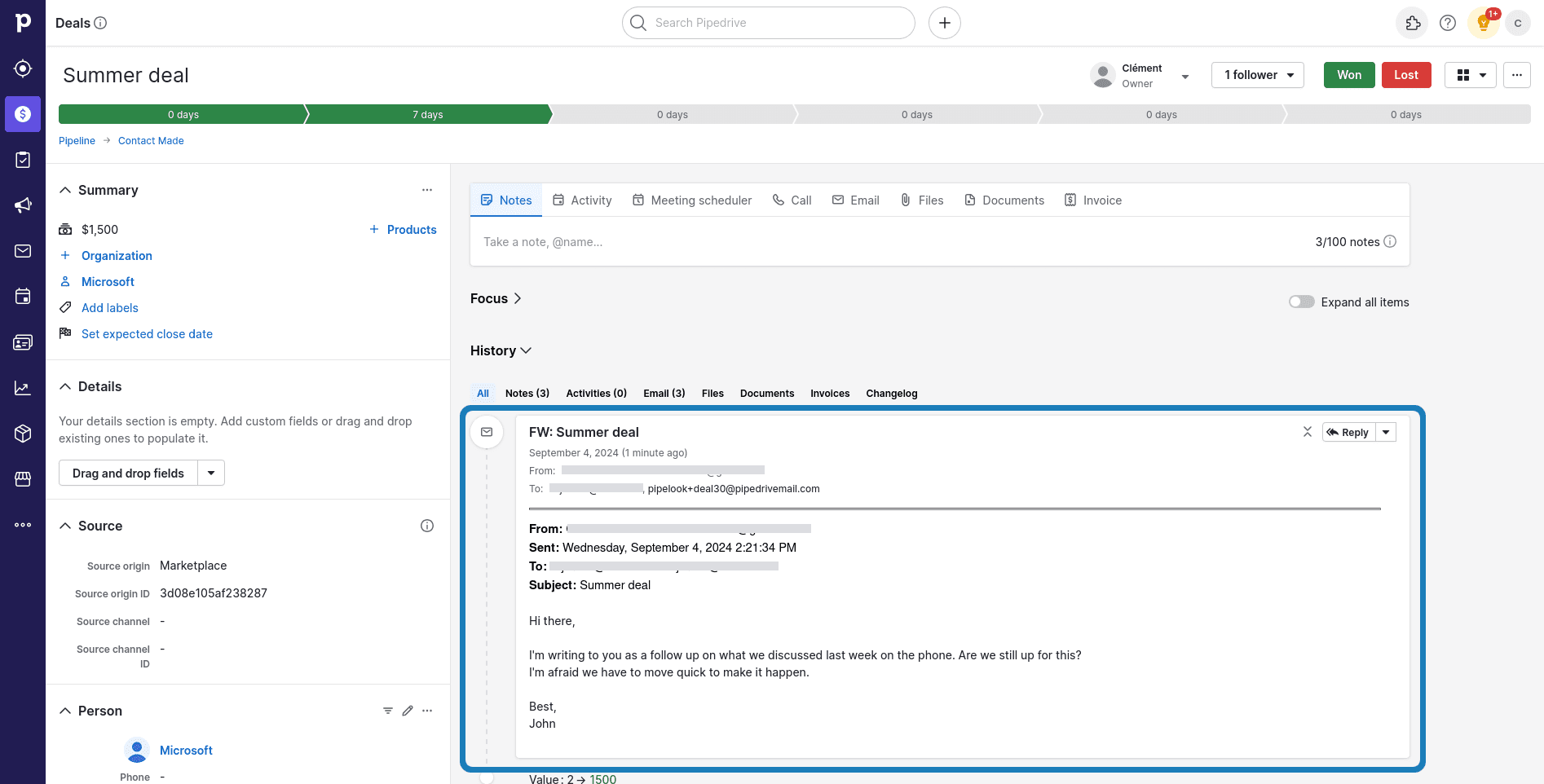Link your Outlook account
With Pipelook, you are able to add the mail you're currently reading in Outlook to a Pipedrive deal, in just one click. This is a convenient way to give more context to your CRM.
This is done by leveraging Pipedrive "Smart BCC" feature. Basically, the app will forward the email to the deal BCC.
In order for Pipelook to be able to forward mails for you, you need to login with your Outlook account.
In order to connect your Outlook account, go to your Pipelook settings. First, login with your Pipedrive account. Email integration settings are at the bottom of the screen.
Just click the "Login with Outlook" button. A new window will open, allowing you to login using your Microsoft account credentials. You will need to grant the necessary permissions to the app.
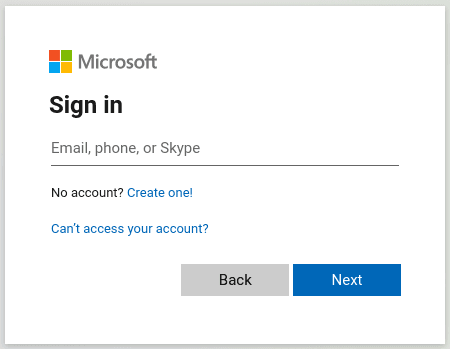
When logging with your Outlook account, make sure that:
- You use the same account you will use Pipelook with
- The email address of your account is authorized to send emails to your Pipedrive smart BCCs
Smart Bcc emails settings
In order to check if your Pipedrive account is correctly set up so you it will accept your emails, navigate to your Pipedrive account. Then, click your picture in the upper right corner of the screen, and click on "Personal preferences" in the menu. In the personal preferences screen, select "Email sync" in the lateral menu, and then navigate to the "Smart Bcc" tab.
Make sure your email is listed under "Smart Bcc emails are accepted from":
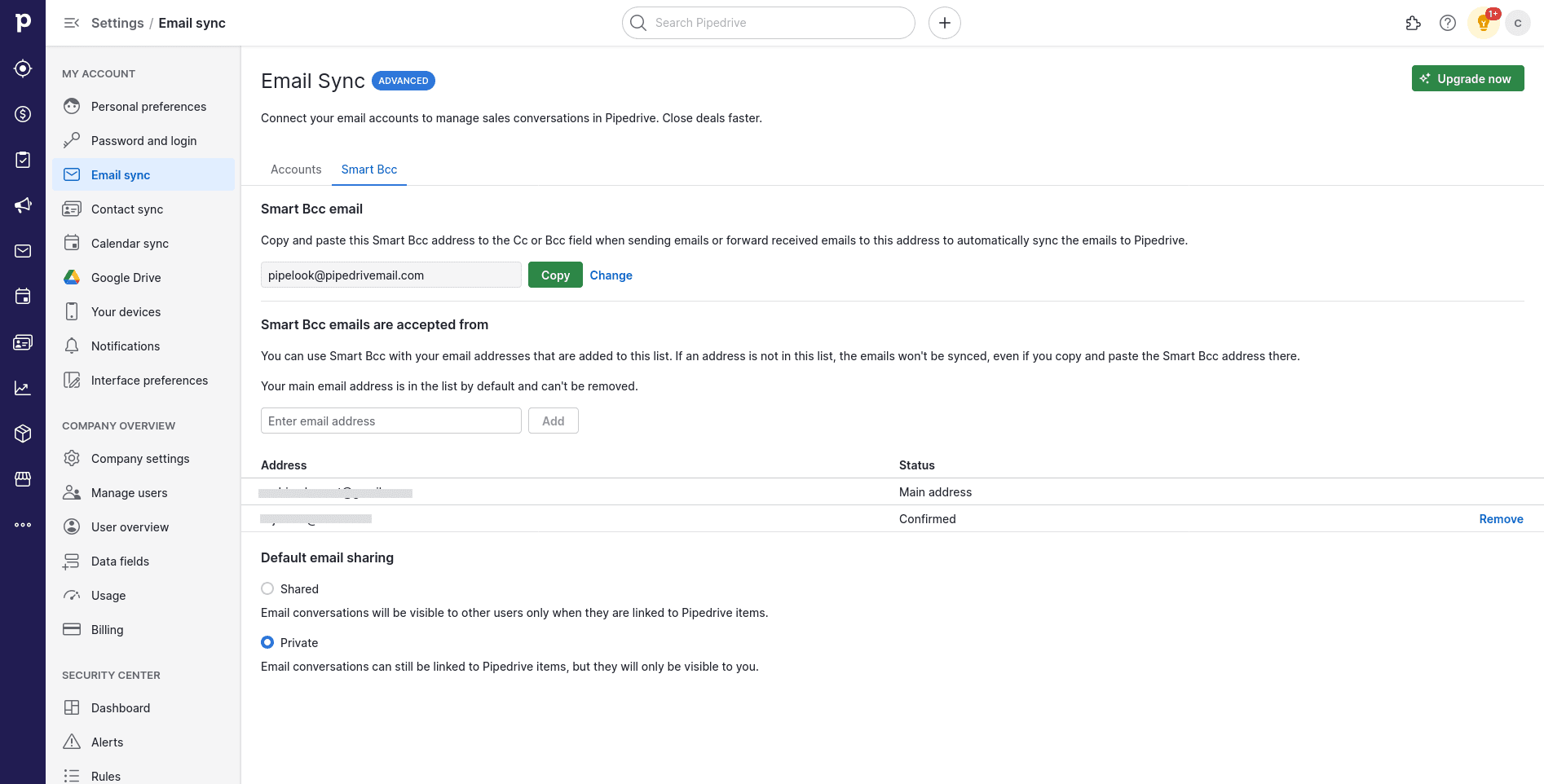
If your email address is not listed, add it and make sure to click to confirmation link in the email Pipedrive will send you!
For further help with this process, refer to the official Pipedrive documentation.
Add an email to a deal
Now, you are ready to add context to your deals!
When using the Pipelook add-in for Outlook, just click the small "mail" icon, next to a deal:
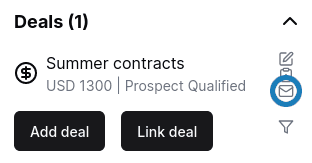
If you're in "edit" mode, you can also click the "Add email to deal" button, it has the same effect.

Clicking either of these buttons will automatically forward the mail you're reading to the Pipedrive smart Bcc for the deal.
This will result in two things:
- The email will land in your Pipedrive "Sales Inbox":
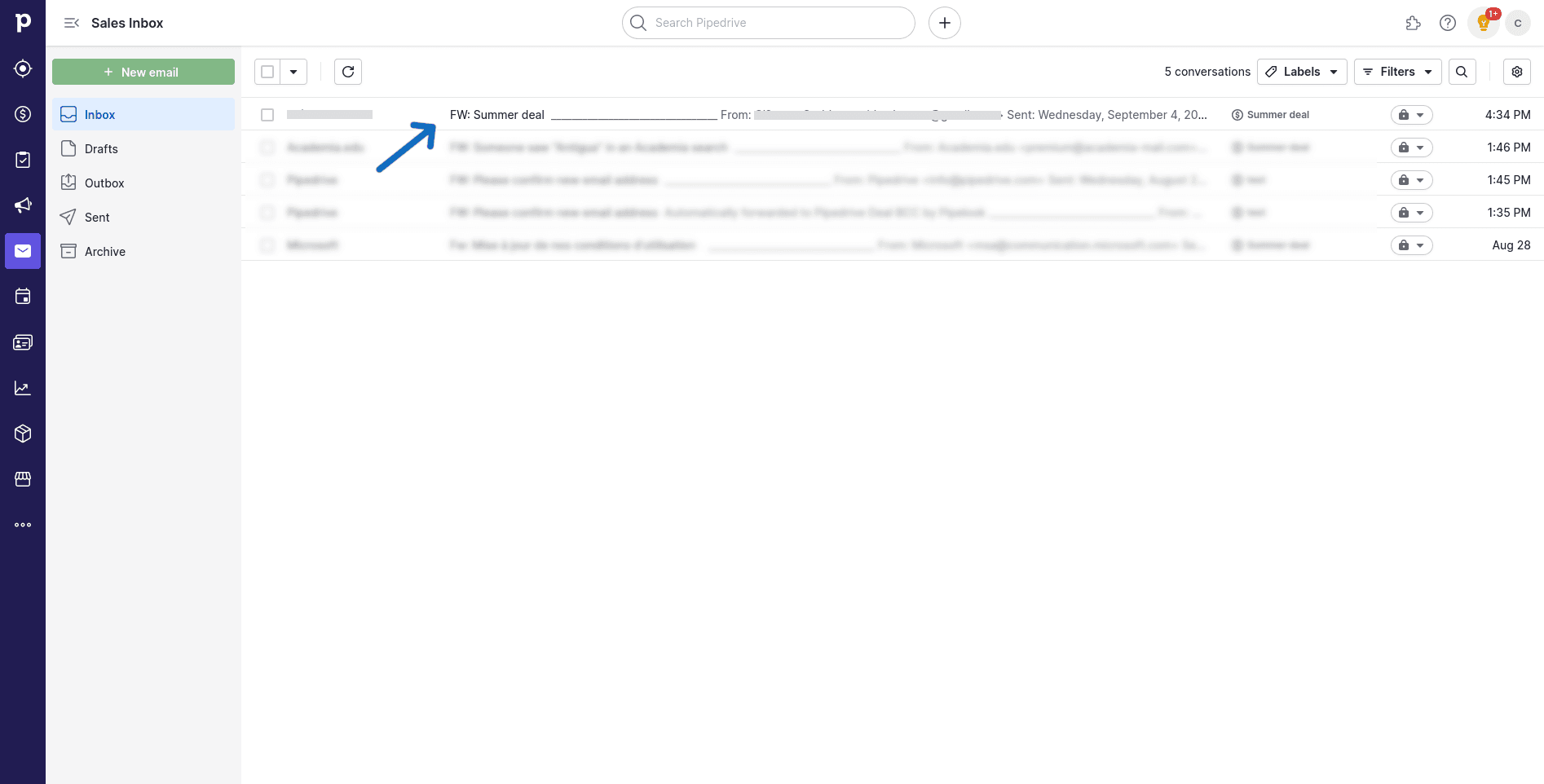
- The email is added to the deal for further reference: