Install the Pipelook App to your Pipedrive account
The app can be installed from the official Pipedrive marketplace.
Installing it is done in a few clicks. You just need to grant us the necessary permissions so we can operate (read and write access to your contacts, deals, and activities). Don't worry, we only use these permissions on your request, when you use the Outlook add-in, and nothing more.
It should look something like this:
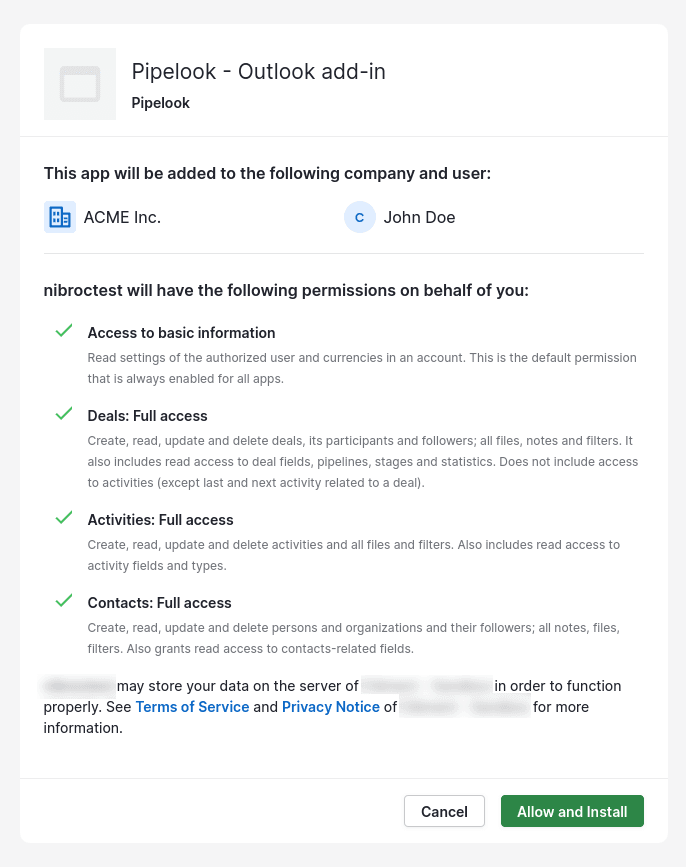
Subscribe to one of our plans
Our add-in is a paid-only service. Have a look at our pricing table for more information. (14-day free trial included)
Install the Outlook add-in
If you have already worked with Outlook add-ins, this is no different.
Access the Add-ins dialog in Outlook 🧩
In the Home tab of the Outlook ribbon, locate and click the Get add-ins button. This will open the add-ins dialog.
You can also browse to the AppSource marketplace listing for Pipelook and install it from here.
Install the Pipelook add-in ⚙️
Search for Pipelook and hit "install"!
Enjoy Pipedrive in Outlook 🎉 🥳
You should now see Pipelook in the Custom add-ins section. Close the add-ins dialog. When reading an email, click the Pipelook button to open the side panel and connect your mailbox with Pipedrive.
This is still unclear? See our dedicated help page about Outlook installation and setup.
Installation ready? Time to move on.How to integrate Pipedrive with Outlook?
