Help - Manualy installing the Outlook Add-in
Download the Pipelook manifest 🪪
The manifest is a text file that provides essential information about the app and its authorizations. Click the button to download it.Download
Note: This is only necessary if you don't have access to the Microsoft AppSource.
Access the Add-ins dialog in Outlook 🧩
In the Home tab of the Outlook ribbon, locate and click the Get add-ins (or "get apps") button. This will open the add-ins dialog.
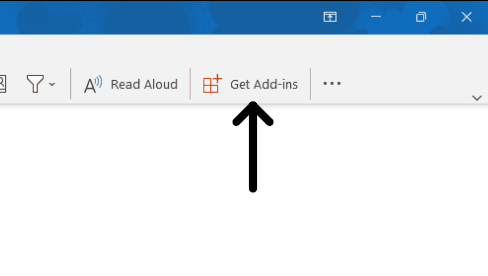
If you're not seeing the Get add-ins button, you have different options depending on your platform:
Outlook on desktop (Windows/Mac)
Hit the "three-dots button", which contain additionnal tools, the button should be here.If the button is still hidden, right-click the Home ribbon (or click the 3-dots button). In the context menu, select "Customise Ribbon" and make sure the Get add-ins button is visible.Outlook on the web
The Get add-ins button won't be found in the Home ribbon, just like on desktop versions. When viewing an email, there should be a button next to the "Reply" and "Forward" buttons, with an icon featuring a minimalist version of an appstore. Click it and then "Get add-ins".
If you still can't see the button, consider customizing the visible buttons: open the actions menu, next to the "Reply" and "Forward" buttons, and select "customise actions". From there, you should be able to make the Get add-ins button visible.
Other ways of finding the Get add-ins button:
Install the Pipelook add-in ⚙️
In the left side panel of the add-ins dialog, click My add-ins.Scroll down to the Custom add-ins section and click Add a custom add-in. Choose Add from file and upload the manifest file you downloaded earlier.
Enjoy Pipedrive in Outlook 🎉 🥳
You should now see Pipelook in the Custom add-ins section. Close the add-ins dialog. When reading an email, click the Pipelook button to open the side panel and connect your mailbox with Pipedrive.
See the main help page for more help on how to use the add-in.
Can't find what you're looking for?
If you're stuck, contact support by email: support@pipelook.app. We're here to help!
